In this tutorial we’ll install the latest binaries for sqlite3 in linux (distro unspecific) , the principle is straightforward and can be applied with few commands but I decided to use easy & typo-friendly commands for new linux users to learn something or two about the linux world !
1- Get the Precompiled Binaries for linux
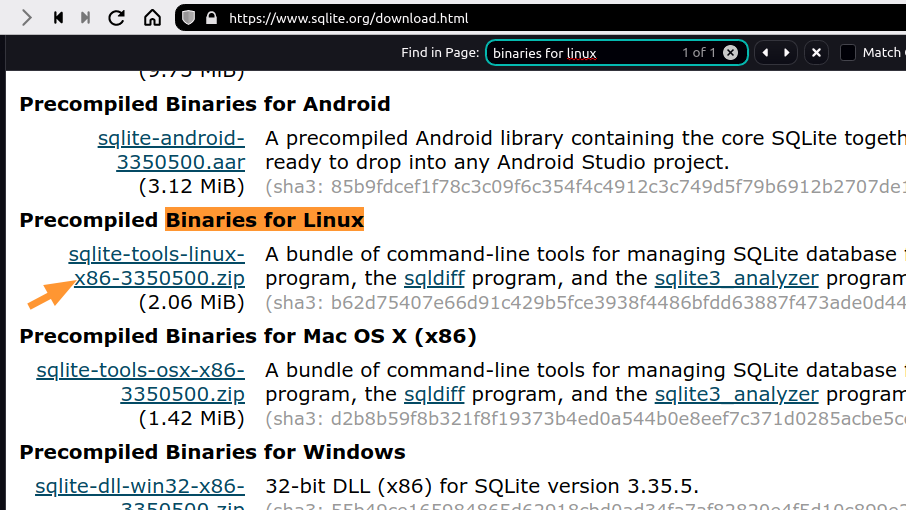 From the sqlite3 download page find and download the precompiled Binaries for Linux (they don’t need compilation yay!)
From the sqlite3 download page find and download the precompiled Binaries for Linux (they don’t need compilation yay!)
2- Unzip & Test them
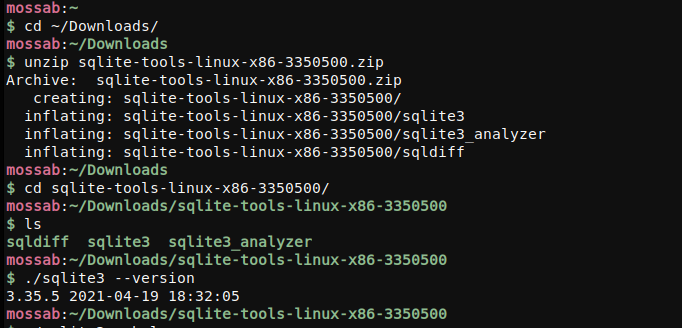
Believe it or not ,It’s easier to use terminal for this , using GUI is always an option if you understands the principle .
in the terminal cd (change directory) to the directory that holds the downloaded zip (usually Downloads) and unzip the file(make sure to change VERSION_NUMBER to the correct name)
Bonus: just start typing the version numbers and hit tab for auto completion
cd ~/Downloads
unzip sqlite-tools-linux-x86-VERSION_NUMBER.zip
- cd into the resulting directory and test the binaries (notice we’re using
./to indicate that we want to run the binary from current location :
cd sqlite-tools-linux-x86-VERSION_NUMBER/
./sqlite3 --version
# OUTPUT:
# 3.35.5 2021-04-19 18:32:05
2- Remove old SQLite3 installation (if found)
You can remove it using the default Package Manger in your linux distribution e.g sudo apt-get remove sqlite3 for Debian based distros (Ubuntu, Mint , MX ..etc) this may however cause other packages depending on it to be removed so I went with Option 2 :
- Backing up old binaries (optional since you can always re-install them using package manager) :
mkdir ~/.oldsqlite_backup
cp $(which sqlite3) ~/.oldsqlite_backup
cp $(which sqldiff) ~/.oldsqlite_backup
- Manually Removing Old binaries
sudo rm $(which sqlite3) $(which sqldiff)
3- Make the new Binaries System-wide:
 System-wide (aka: you can execute them from any location without the need to change to their directory) to do that we need to
System-wide (aka: you can execute them from any location without the need to change to their directory) to do that we need to
- First , to keep things clean we’ll create a directory that holds our binaries together in the /opt/ directory
cd /opt/
sudo mkdir sqlite3
- Second we copy the Precompiled binaries to that location
cd ~/Downloads/sqlite-tools-linux-x86-VERSION_NUMBER/
sudo cp * /opt/sqlite3
* means copy all files
- Finally we make links for the binaries in a directory where the system can find them (a directory that’s present in $PATH) I chose “/usr/local/bin”

cd /opt/sqlite3/
sudo cp -l * /usr/local/bin/
There you have it ! the latest sqlite3 is now installed , I want to make a quick Note : if you want to re-install your system’s default sqlite3 make sure to rename or remove the new binaries links in /usr/local/bin
Why Updating
Was trying to learn about SQLite3 (as part of CS50’s Web Programming course ), I made a mistake in the table column name , tried renaming it using instructions from documentation but got stuck because my installed version didn’t support the new renaming syntax.
ALTER TABLE RENAME COLUMN
A simple apt update / install didn’t work , and I wasn’t prepared mentally to go through compilation 😄.
